Connecting MenuMetric to AppOne
Jeanie
Last Update 5 tahun yang lalu
Before using the MenuMetric integration, MenuMetric must be enabled as a third-party interface using the 3rd Party Interfaces page on the Admin Console tab. To enable MenuMetric on this page, simply select the Enable/Disable check box for MenuMetric in the Menu/After-Market Product Provider Systems section.
This must be done in each individual AppOne account. Setting this connection using your ORG account will NOT work. If your dealer group has multiple AppOne accounts, please be sure that you are using a MenuMetric login that corresponds with the AppOne account you want to connect.
If you have not done so already, we highly recommend that you create a new generic login to use to make this connection. See the bottom of this page for instructions. *** This is not required, but will help later on if you need to reset the connection.
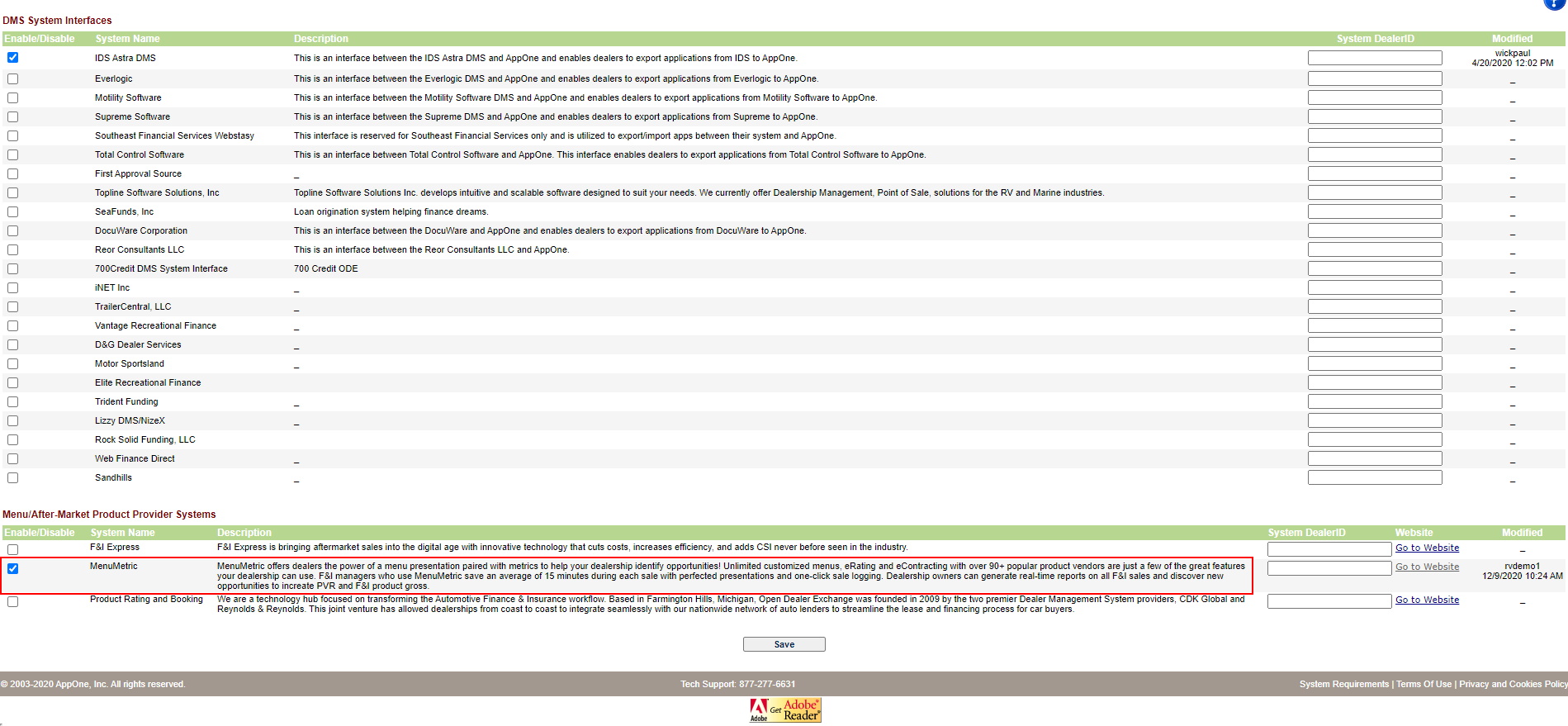
When this check box is selected, the MenuMetric web site displays, where you can enter the user name and password provided by MenuMetric and accept the MenuMetric terms and conditions.
Once MenuMetric has been enabled as a third-party interface, the MenuMetric button displays for deals in the Back-End Products section on the Structure tab.

If you do not know your MenuMetric login please contact MenuMetric support at 516-778-6368 ext 3.
After completing the login process, read and accept the Terms & Conditions
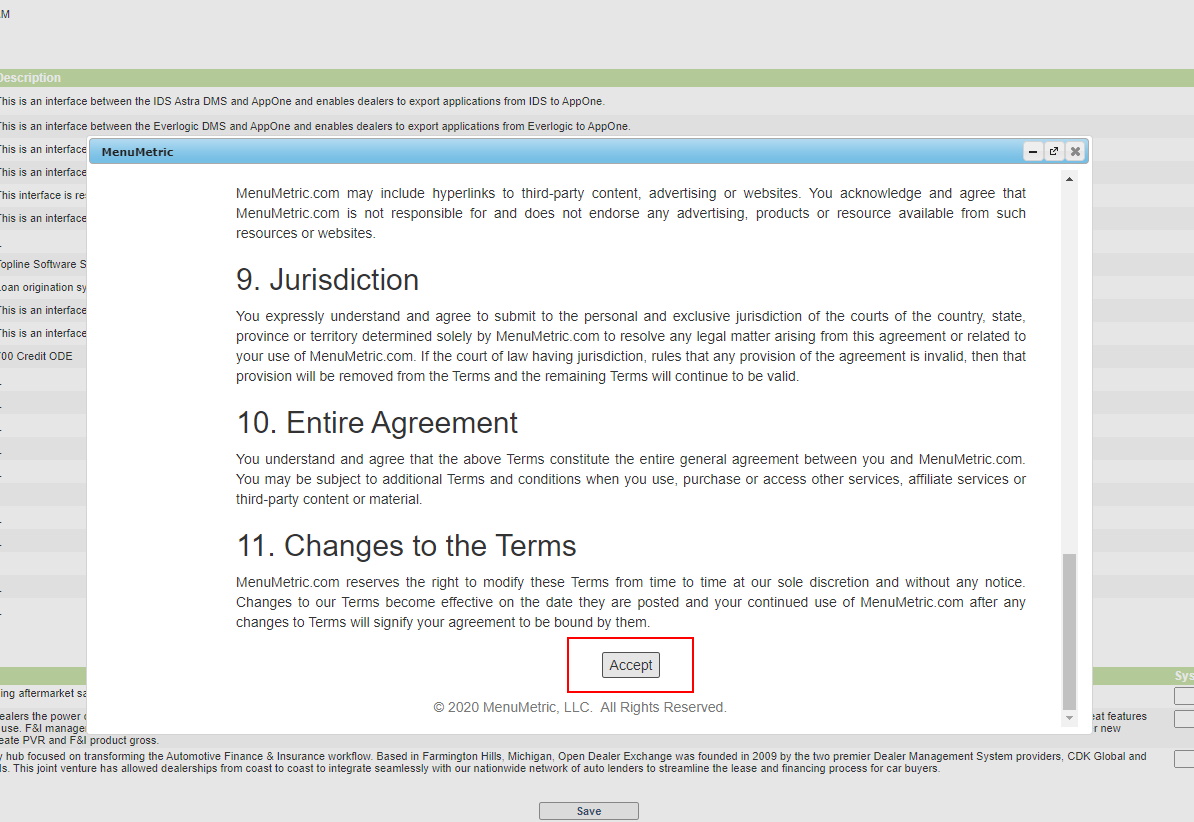
To access MenuMetric from a deal in the AppOne® Dealer Portal, simply display the Structure tab for an existing deal and click the MenuMetric button. The MenuMetric web site displays in a separate window MenuMetric., with the details from the deal in the AppOne® Dealer Portal application automatically entered in the MenuMetric system.
You can then use the features of MenuMetric to design and present F&I menus that can help increase F&I products sales and help users consistently comply with local, state, and federal regulations.
Creating a unique login in MenuMetric for AppOne
Login to your MenuMetric account as usual.
Go to Setting, and then Employees and click New at the top right.

Complete all of the information highlighted in Green below.
Be sure to use YOUR real email address as you will need to verify this login before continuing.
Click the "User" Checkbox and enter a username and password that will solely be used for connecting to AppOne.
Click Save when complete. The system will then email you to verify this login. Once that is complete, you can work through the AppOne connection instructions above.

